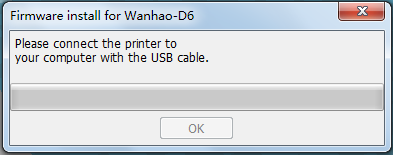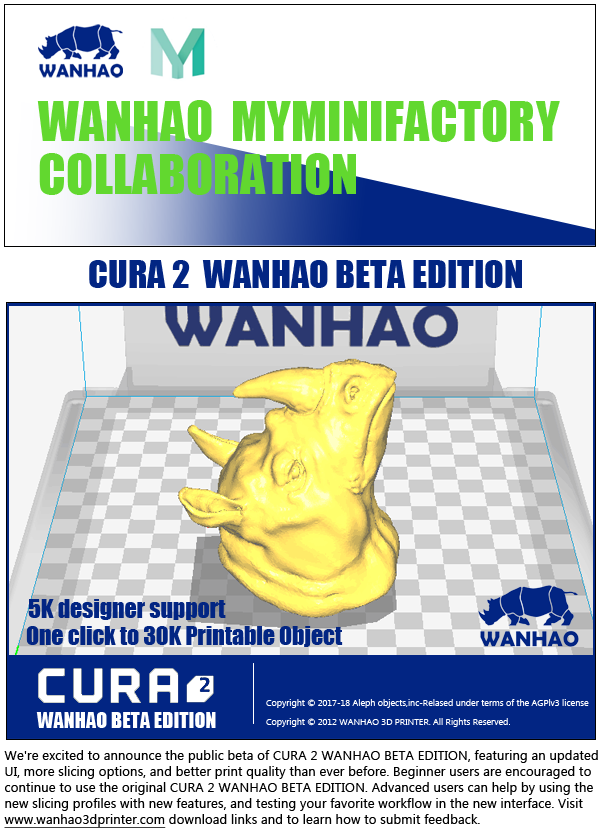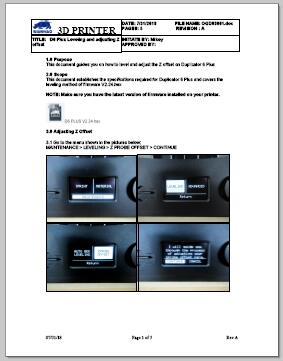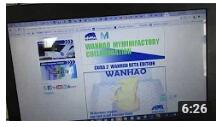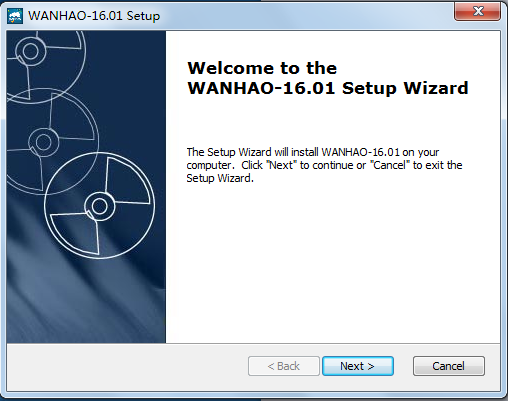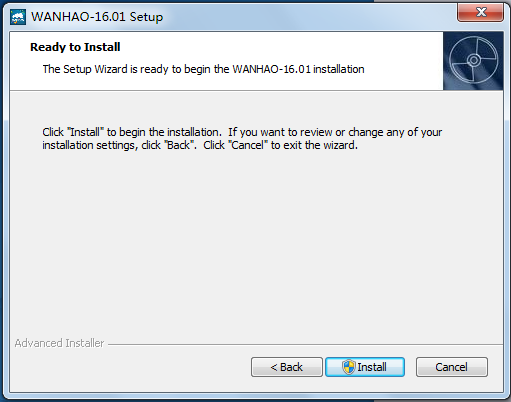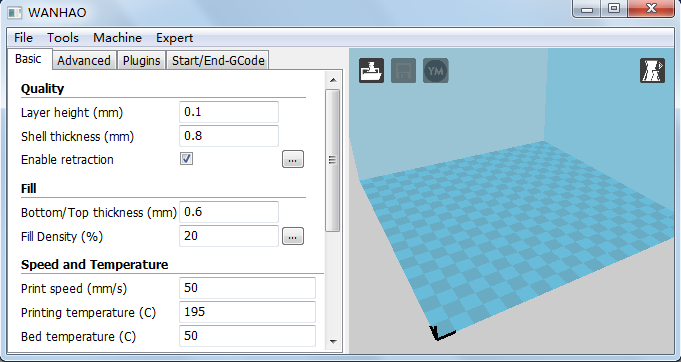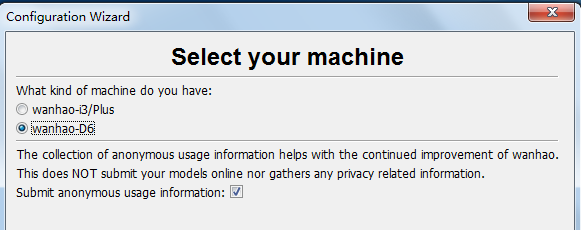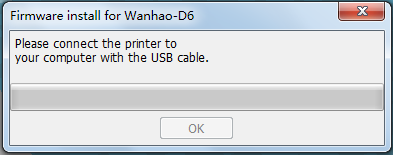Cura 18.04
Cura 18.04
D6/plus Software and firmware
We're excited to announce the collaboration between WANHAO and MYMINIFACTORY, featuring an updated CURA 2 with direct MODEL download and print, more slicing options, and better print quality than ever before. Beginner users are encouraged to continue to use the original Cura WANHAO Edition.
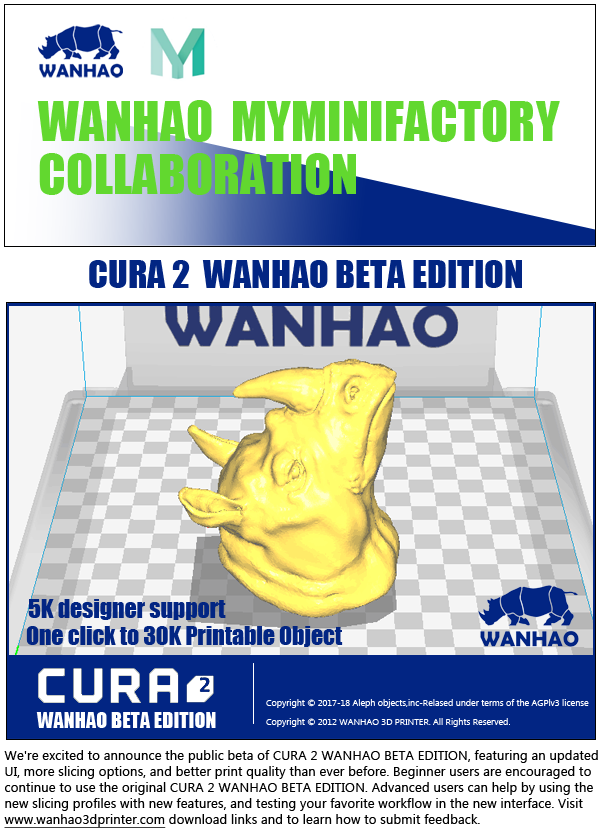
CURA 2 Dropbox Download. Click to download.


Windows OS
Software Download
1. Cura 16.021 Download
Cura 16.021 Download
Feature: A. Release on 4th July. Latest edition
B. Adding Web Model printing, support by My Mini factory( one of world largest model site. )
C. Integrate Profile of all Wanhao FDM printers.
3. Cura-15.02.1-MacOS.dmg Download
Cura-15.02.1-MacOS.dmg Download
D6 Firmware Download
 D6_wanhao_V2.3.hex Note: Change home position. Starting guidance modifed.
D6_wanhao_V2.3.hex Note: Change home position. Starting guidance modifed.
 D6_wanhao_V2.4.hex Note: Correct Lower buildplate and Raise buildplate.
D6_wanhao_V2.4.hex Note: Correct Lower buildplate and Raise buildplate.
Fix the current value not match the real value.
 D6_wanhao_V2.5.hex Note: Fix the Max Extruder Temperature to 260'C
D6_wanhao_V2.5.hex Note: Fix the Max Extruder Temperature to 260'C
Fix the Max bed temperature to 115'C
 D6_wanhao_V3.01.hex Note: Fix the version bug
D6_wanhao_V3.01.hex Note: Fix the version bug
Fix the platform lower distance
D6PLus firmware
 D6 Plus wanhao_V0.5.hex
D6 Plus wanhao_V0.5.hex
 D6 PLUS V2.24.hex Note: fix loading reverse
D6 PLUS V2.24.hex Note: fix loading reverse
 D6 PLUS V2.25.hex Note: fix Loading change E current.
D6 PLUS V2.25.hex Note: fix Loading change E current.
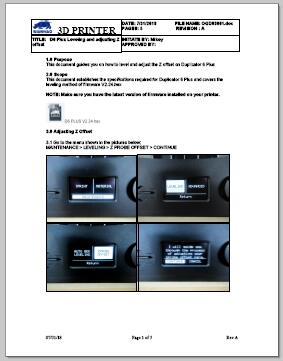 Adjusting Z Offset and Leveling Bed
Adjusting Z Offset and Leveling Bed 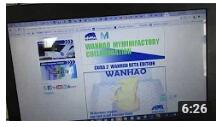 Video
Video
CURA WANHAO EDITION USER MANUAL
1.1 Cura
Overview
We recommend that new users start with Cura as it includes a slicing engine.
Slicers
These programs take the 3-Dimensional model (typically STL/OBJ/etc) and determine the 3D printer toolpath based on the options selected. The slicing engine uses the nozzle diameter, printing and movement speeds, layer height and other variables to determine the coordinates where it needs to move and the rates at which it will do so. This information is exported out of the program as a gcode file. The gcode file is a plain-text file with a series of text-based codes and a list of the complete X,Y and Z axis coordinates used for printing the 3D model. We recommend that new users start with Cura as it includes the printer host as well.
Setup Cura
Cura is available for download on our website at DOWNLOADING When installing, it is recommended to uninstall any previous versions of Cura you may have been using. When first opening Cura, you will be prompted to go through the First run wizard. This will consist of selecting your printer. It is important to select the correct printer , as Cura uses custom profiles and machines settings based upon which printer you are running.
1.2 Installing Cura
Download Cura on our website and run the exe file.
When you run the exe file, the very First screen you will get is to choose the language as shown below:

After pressing next the next screen will be the installation wizard as below.
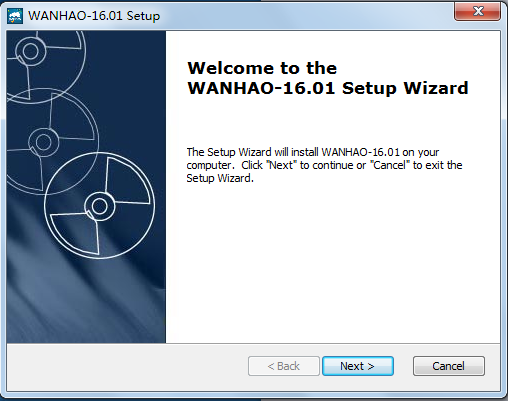
Then select the installation folder.

Now Press next to finish the process:
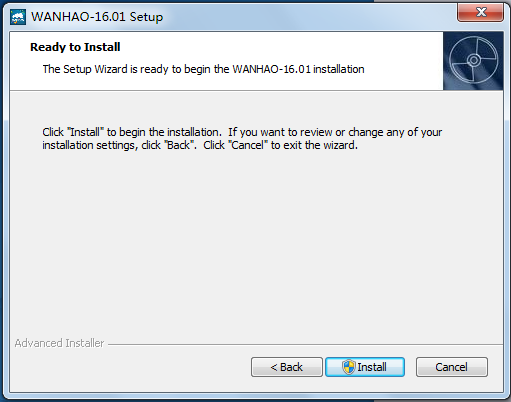

Now you will see the Front screen of Cura with all the options as shown below:
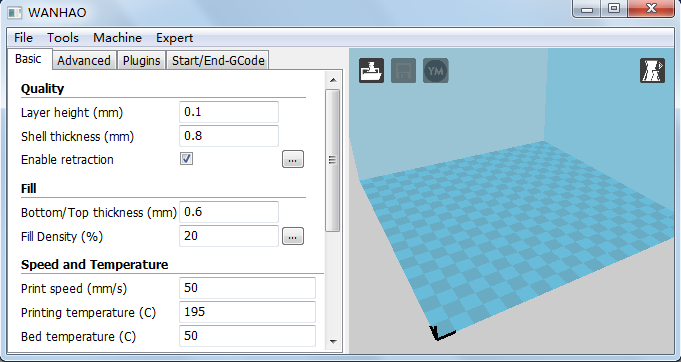
Now go to MACHINE- ADD NEW MACHINE select the machine type you have.

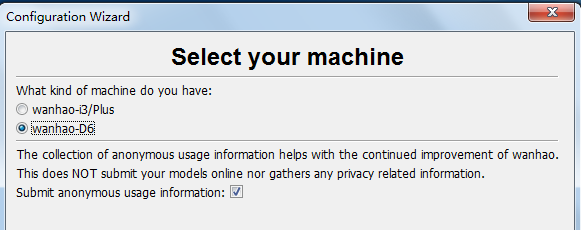
Now press Finish and you will be redirected to the below screen:
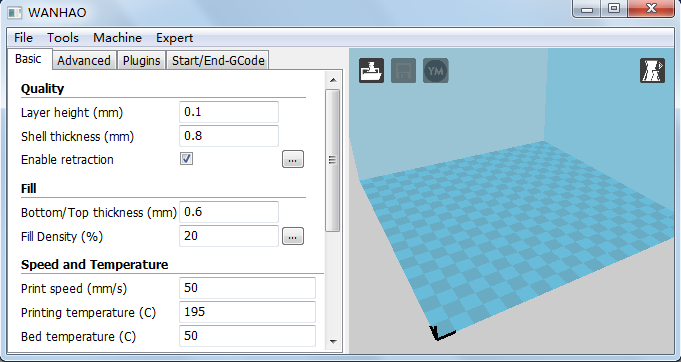
WANHAO DUPLICATOR 6 FIRMWARE INSTALLATION
1. Connec the printer with your PC. The installation wizard would install the driver automatically.
2. Navigate to Machine--INSTALL CUSTOM FIRMWARE

3. Select the firmware which you have download from our website. Then press OK.